
You have several options available to download Node.js on your Windows computer. But before the installation, you need to know about different package installers and downloading approaches. In this guide, we’ll walk you through the process of installing it on Windows 10.
Start the installation of Node.js after downloading ‘.msi’ installer. Visit the website of ttps://nodejs.org/en/download/. You can install it by running the commands mentioned below. You will have the downloading option using a prebuilt installer as well.
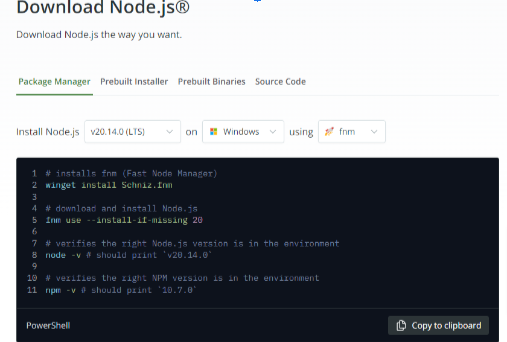
In this step, you can select the needed version or you have the option to download the long-time support version also. If you want to download the Node version, click on the download button. After installation of the .msi installer go after the next step.
For installation go after these steps.
Set the destination folder where you want to install Node.js and then select next.
Then you will reach the custom setup window. Over there select Next
Now select install and after it is done click on the finish button
To be sure of the proper installation. Run this command
C:\Users\Admin> node –v
If the installation is proper, the command prompt will print the version of installed Node.js.
For the update of the local npm version, run the command mentioned below
npm install npm –global // Updates the ‘CLI’ client
So, after following these steps, you can successfully install Node.js on your Windows 10 system. To gain mastery, join the comprehensive Node.js course offered by Euphoria GenX.
Explore our comprehensive courses give you an in-depth understanding of the language offering the proper insight into it.

How Internships and Live Projects Prepare You for Real IT Jobs
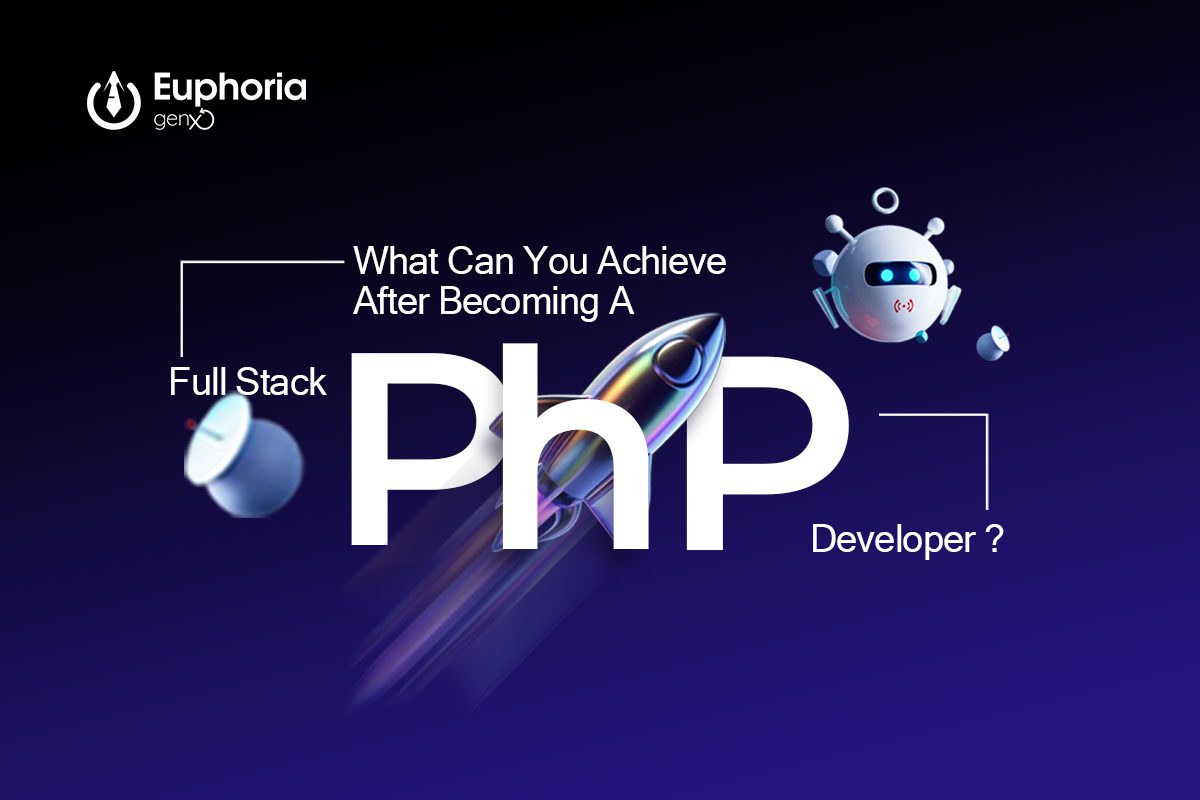
What Can You Achieve After Becoming a PHP Full Stack Developer?
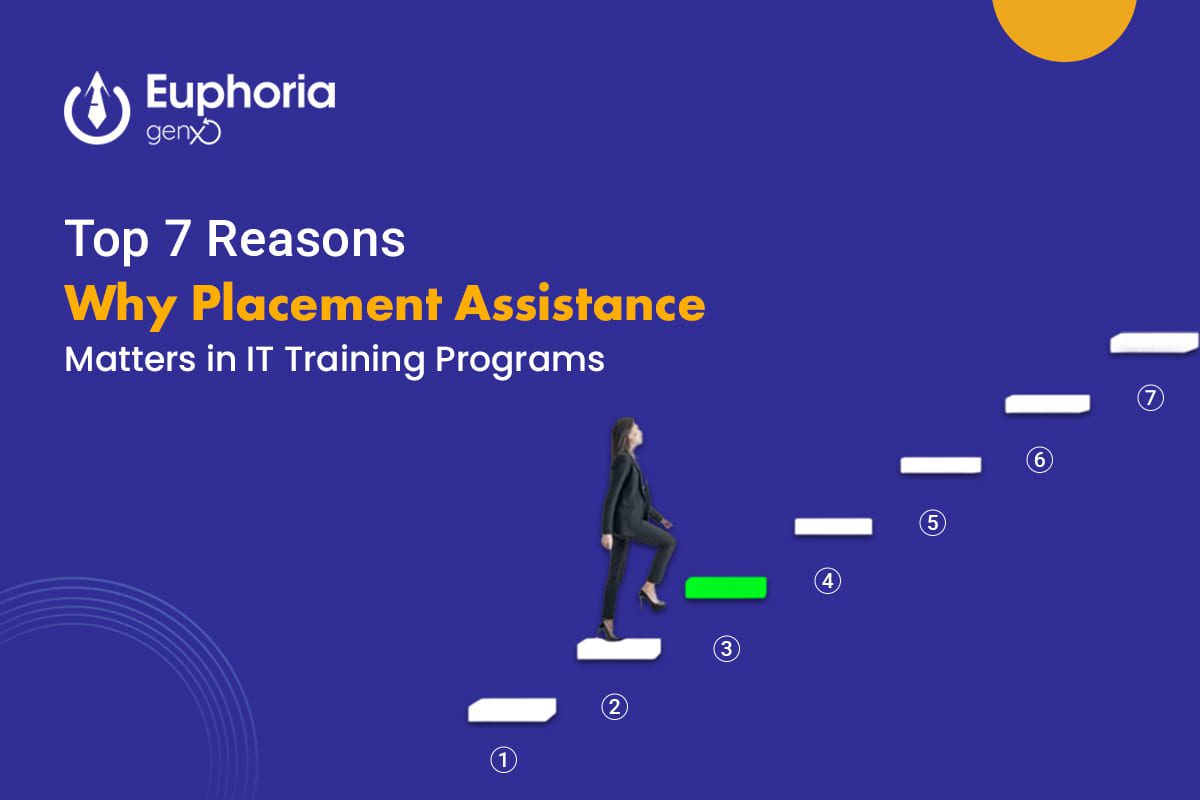
Top 7 Reasons Why Placement Assistance Matters in IT Training Programs

Why Digital Marketing Will Dominate the Job Market in the Upcoming Future?
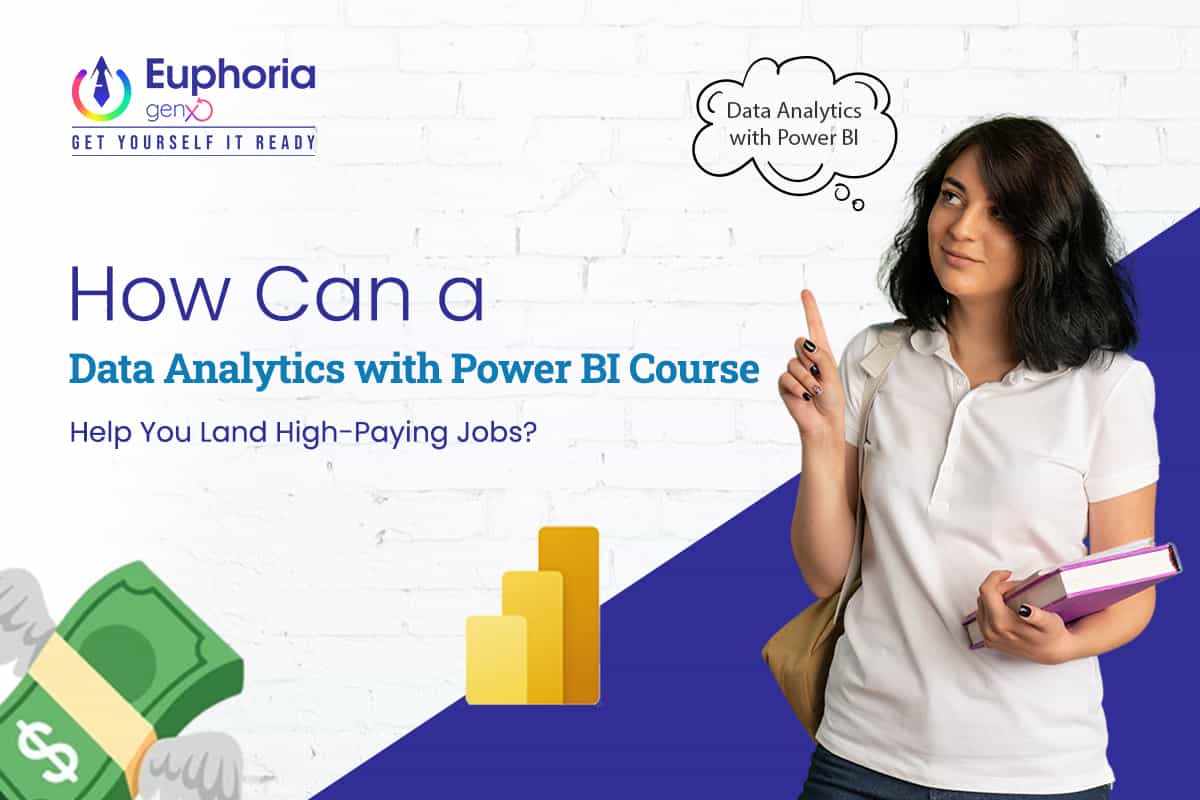
How Can a Data Analytics with Power BI Course Help You Land High-Paying Jobs?
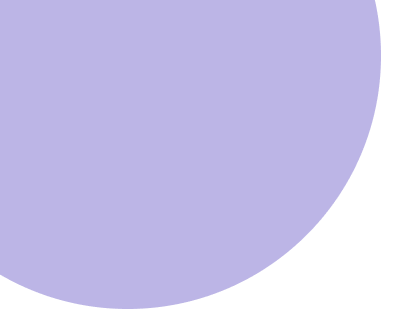
© 2025 Euphoria GenX. All Rights Reserved